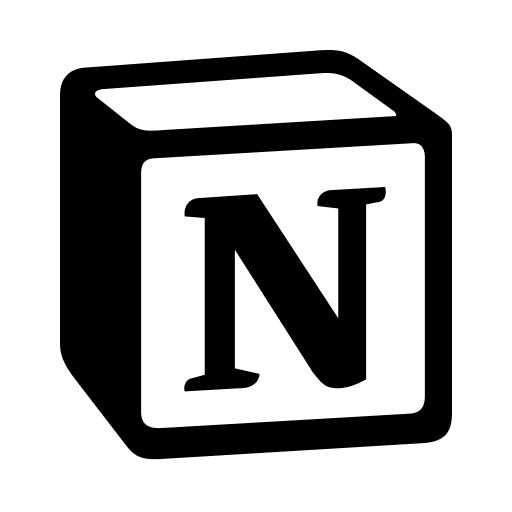NotionTimeRecorder requires NotionRubyMapping v0.7.5. / NotionTimeRecorder は NotionRubyMapping v0.7.5 が必要です。
1. How to setup / 設定方法
1.1 Ruby install / Ruby のインストール
If Ruby has not yet been installed on your system, please install it. / もしまだ Ruby がシステムにインストールされていない人は、インストールしてください。
Windows
- Please install RubyInstaller with DevKit included. / RubyInstaller で DevKit ありのものをインストールしてください。
- After installing Ruby, a terminal screen will appear to install MSYS2. Please install in the order of 1, 2, 3. / Ruby インストール後に MSYS2 をインストールするためのターミナル画面が出てくるので、1, 2, 3 の順でインストールをしてください。
macOS
- macOS comes with an outdated version of Ruby installed. NotionRubyMapping is compatible with Ruby 2.6 or higher, so you can use it as is. / macOS は古いバージョンの Ruby はインストールされています。NotionRubyMapping は 2.6 以上の Ruby に対応しているので、そのまま使うこともできます。
- For those who want to use the latest version of Ruby, please install it using tools such as rbenv. / 新しい Ruby を使いたい人は、rbenv などを使ってインストールしてください。
Linux
- Install using the package manager provided for each distribution, or install using tools such as rbenv, similar to macOS. / それぞれのディストリビューションで用意されているパッケージマネージャでインストールするか、macOS と同様に rbenv などを使ってインストールしてください。
1.2 Installing Tcl/Tk / Tcl/Tk のインストール
For macOS and Linux, please make sure to install Tcl/Tk on your system. Please skip this section if you are using Windows. / macOS と Linux の場合にはシステムに Tcl/Tk をあらかじめインストールしておいてください。Windows の場合にはここはスキップしてください。
macOS
- Since I think most people use Homebrew, please install it as follows / ほとんどの人は Homebrew を使っていると思うので、以下のようにしてインストールしてください。
Linux
- Install using the package manager provided for each distribution. / それぞれのディストリビューションで用意されているパッケージマネージャでインストールしてください。
1.3 Installation of NotionRubyMapping and Ruby/Tk / NotionRubyMapping と Ruby/Tk のインストール
- NotionTimeRecorder uses NotionRubyMapping and tk gems. Open the terminal and type the following command to install. / NotionTimeRecorderはNotionRubyMappingとtkのgemを使用しています。ターミナルを開いて、以下のコマンドをタイプしてインストールしてください。
1.4 Creating an integration key / インテグレーションキーの作成
- If you have not yet created an integration key to use the Notion API, please create one from here. / まだ、Notion API を使うためのインテグレーションキーを作成したことがない人は、ここから作成してください。
1.5 テンプレートの複製とインテグレーションキーのコネクト
- Please duplicate the template below to your workspace. / この下にあるテンプレートを自分のワークスペースに複製してください。
- After duplicating the template to your page, follow the instructions in the callout written under "Database Toggle" to obtain the database_id. / テンプレートを自分のページに複製したら、データベーストグルの下に書かれたコールアウトの指示に従って、database_id を取得してください。
- Open the database page and connect the integration key created in 1.4. Please refer to this help guide for specific setup instructions. / さらにデータベースのページを開き、1.4 で作成したインテグレーションキーをコネクトしてください。具体的な設定方法はこちらのヘルプを参照してください。
2. How to use / 使用方法
2.1 Configuration / 初期設定
- On any device, typing
notionTimeRecorder.rbon the terminal will launch the application. The first time you run it, you will be taken to a settings screen to configure various parameters(Fig. 1). / どの端末でもターミナルからnotionTimeRecorder.rbとタイプすると起動します。初回時は各種パラメータの設定画面になります(Fig. 1)。
- If you are using a template database, please configure it as shown in Fig. 2. / テンプレートのデータベースを使うのであれば、Fig. 2 のように設定してください。
- If you have a task database that you use personally, you can use it as is. If it has checkboxes for completion and no dependencies, you can set it up like Fig.3. / 個人で使っているタスクデータベースがある場合は、それをそのまま使ってもいいです。完了をチェックボックスにしていて、依存関係も使っていない場合には Fig.3 のように設定すればいいです。



- After the second time, this screen will not be displayed. If you want to set it again, please execute it with the "-c" option as follows / 2回目以降はこの画面は表示されません。もし、再度設定をしたい場合には、以下のように「-c」オプションを付けて実行してください。
- For Windows users, there is a file called
notionTimeRecorder.rb.batlocated underC:\\Ruby32_x64\\bin. Double-clicking this file will launch the application. / Windows ユーザの人はC:\Ruby32_x64\binの下にnotionTimeRecorder.rb.batというファイルがあります。このファイルをダブルクリックしてもアプリを立ち上げることができます。
2.2 Relationship between Templates and App Screen / テンプレートとアプリ画面の関係
2.2.1 App Screen / アプリ画面
- The main screen of the app looks like the image on the right. / アプリのメイン画面は右図のようになっています。
- The app is divided into three sections as follows / アプリは以下の三つの枠に分かれています。
- Today’s task for Next action / 次のアクションのための今日のタスク一覧
- Someday’s task / いつかやるタスク
- New task for someday’s task / いつかやるタスクに新規タスク追加

2.2.2 Template screen / テンプレート画面
- The main screen of the template looks like the following figure / テンプレートのメイン画面は下図のようになっています。
- The template is divided into five sections as follows / アプリは以下の五つの枠に分かれています。
- Today timeline for Next action / 次のアクションのための今日のタスク一覧(タイムライン)
- Today tasks tableview for Next actoin / 次のアクションのための今日のタスク一覧(テーブルビュー)
- Calendar tasks for the next week / 1週間以内のカレンダータスク
- Someday’s tasks / いつかやるタスク
- Outstanding tasks before today / やり残しタスク

2.3 Example of operation / 操作例
2.3.1 Start task / タスクの開始
- Clicking on a "not started" task that has no set time will set the start time and change the status to "In progress" / 時間が設定されていない「not started」タスクをクリックすると、開始時刻が設定され、Status も In progress に変化します。



2.3.2 Finish task / タスクの終了
- Clicking on a task labeled as "started" that has a set start time will set the end time and change the status to "Done". The button in the app will become unclickable. / 開始時間が設定されている「started」タスクをクリックすると、終了時刻が設定され、Status も Done に変化します。アプリ上ではボタンが押せなくなります。



2.3.3 Move to Next action / 次のアクションに移動
- To complete a waiting task in Someday, it needs to be moved to Next Action once. / Someday に入っている連絡待ちのタスクを完了にするには、一度 Next action に移動する必要があります。
- Clicking on a waiting task in "Someday" will move it to "Today's tasks". / Someday にあるタスクをクリックすると、Today’s tasks に移動します。



2.3.4 Displaying blocking tasks / Blocking タスクの表示
- Tasks that were blocked by a waiting task will automatically be displayed in the Someday list once the waiting task is completed. / 連絡待ちタスクによりブロックされていたタスクは、連絡待ちタスクが完了すると自動的に Someday に表示されます。



2.3.5 Adding a Someday’s task / いつかやるタスクの追加
- Write the task name in the "New task" section and press the Return/Enter key or click "Add" to add the task to the "Someday" list. / New task の部分にタスク名を書き、Return / Enter キーをタイプするか、Add をクリックすると Someday にタスクが追加されます。
- At this time, by separating multiple tasks with "|" you can set a sequence of tasks with dependency relationships. / この時、複数のタスクを「|」で区切ると依存関係を設定した連続タスクを設定できます。
- Only task1, which does not depend on other tasks, is displayed on both the app screen and the template screen. / アプリ画面でもテンプレート画面でも他のタスクに依存していない task1 のみが表示されています。



2.3.6 Redisplay outstanding tasks to Next action / やり残しタスクを Next action に再描画
- Unfinished tasks will no longer appear in Today's tasks and will be displayed at the bottom as a count of "unfinished tasks". / やり残したタスクは Today’s tasks には表示されなくなり、下部に unfinished tasks として件数のみが表示されます。
- By clicking on this section, you can redraw the tasks in the Next action. / この部分をクリックすることで、Next action に再描画することができます。